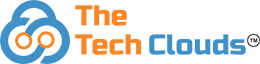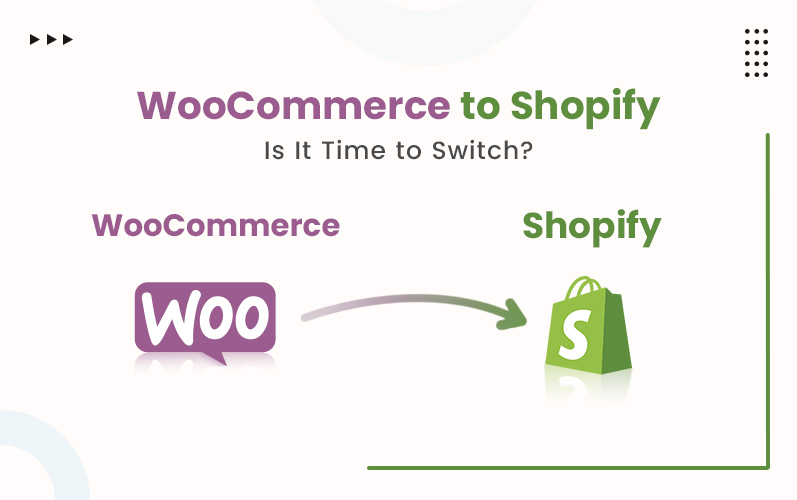More than half of businesses feel a sense of urgency to migrate to a new eCommerce platform within the next year, and 61% are already planning their migration. What are the reasons for such re-platforming? Better flexibility, customization, improved customer experience, and advanced functionalities. When it comes to such an option for migration, most decision makers are either thinking of migrating WooCommerce to Shopify or Wix to Shopify, etc.
In this guide, everything you need to know about WooCommerce to Shopify migration. So that you can make this transition happen smoothly!
In a Nutshell
- Start with proper pre-migration preparation, planning, and a checklist
- Follow a step-by-step migration, including exporting WooCommerce data, importing, validating, designing, and setting up SEO
- Post-migration checks are crucial essentially testing your store, verifying data, updating apps, payment gateways, and analytics
- Migrating provides a more reliable, scalable, and user-friendly platform, letting business owners focus on growth and customer experience
Why Migrate from WooCommerce to Shopify?
There are several reasons why many online store owners are migrating from WooCommerce to Shopify.
While WooCommerce is a great platform for WordPress users, it often requires constant plugin updates, technical management, and additional hosting costs. Shopify, on the other hand, offers a more streamlined, all-in-one solution that’s easier to manage and scale.
Here are a few reasons to consider migrating:
Simplicity and Ease of Use:
Shopify is designed for everyone, even those without technical experience. You don’t need to worry about coding, hosting, or plugin compatibility.
Built-in Security and Hosting:
Unlike WooCommerce, which depends on third-party hosting, Shopify includes fast and secure hosting with SSL certification. It ensures your store stays protected and runs efficiently.
Reliable Customer Support:
Shopify offers 24/7 customer support, so you can get help anytime you need it. This can be a huge relief compared to troubleshooting plugin conflicts or server issues on WooCommerce.
Better Performance and Scalability:
As your business grows, Shopify makes it easy to handle higher traffic and sales without slowing down. Its infrastructure is built for scalability.
App Ecosystem and Integrations:
Shopify’s App store has 1000+ apps that extend your store’s functionality. From marketing tools to inventory management, without requiring a complex setup.
Focus on Growth, Not Maintenance:
Migrating to Shopify allows you to spend less time managing the backend and more time focusing on marketing, customer experience, and business growth.
Pre-Migration Checklist: What Should You Do Before Starting The Process?
Before starting to migrate from WooCommerce to Shopify, it’s important to prepare properly. Here’s a simple checklist to follow before you begin:
- Backup Your WooCommerce Store:
Create a full backup of your store, including products, customer data, orders, and website files.
- Review Your Data:
Go through your product listings, images, and customer details. Remove any outdated or duplicate information.
- Note Down URLs and SEO Data:
Record your current website URLs ,metadata and redirects.
- Check Your Integrations:
List all the integration tools and plugins you currently use so you can find Shopify alternatives.
- Choose the Right Shopify Plan:
Choose a Shopify plan—either Shopify or Shopify Plus and pricing model based on your business size, required features, and budget before starting the migration.
- Inform Your Team and Customers:
If your store might experience brief downtime, let your team and customers know in advance to manage expectations.
- Record custom fields and product details:
Note down all your product attributes like color, size, and material so they transfer correctly to Shopify.
- Save your Media and Design Files:
Download all your product images, theme files, and static content pages to ensure you don’t lose any branding elements.
WooCommerce to Shopify Migration: a Step-by-Step Process
Step 1: Set up and Launch Your Shopify Store
Before transferring your data, you’ll need to set up your new Shopify store.
- Log in and set up your Shopify account, and choose a plan that fits your business needs.
- Pick a theme from the Shopify theme store to give your website a fresh and modern look.
- Configure payment, shipping, and tax settings so your store is ready for transactions.
- Preview your store to make sure everything looks right before moving your data.
Step 2: Export Data from WooCommerce to Shopify
Once your Shopify store is ready, you can begin the process of migrating WooCommerce to Shopify by exporting your data from WooCommerce.
- Go to your WooCommerce dashboard and access the export tools.
- Export products, customers, and order data in CSV format.
- Make sure to include important details like SKUs, prices, and stock levels.
- Double-check that no data fields are missing during export.
- Save your exported files securely before starting the import process.
Step 3: Import Data Into Shopify
- After exporting your WooCommerce data, it’s time to import it into Shopify.
- Use Shopify’s built-in import tool [ Shopify admin > apps > store importer]
- Or, use a migration app like LitExtension or Cart2Cart. If you are using migration apps, let them autonomously tackle all mapping and migration processes.
- Upload the CSV files containing your product, customer, and order data.
- Review the data fields and map them correctly to Shopify’s fields.
- Once uploaded, check the preview before confirming the import.
- After the process finishes, verify that all your data appears correctly in Shopify.
Step 4: Assess and Validate the Data
- This step ensures that everything was transferred properly.
- Compare data between your old WooCommerce store and your new Shopify store.
- Make sure product titles, descriptions, and images display correctly.
- Check customer accounts and orders to confirm they match.
- Test a few sample purchases to ensure your checkout and payment system works smoothly.
- Fix any inconsistencies or missing data before proceeding.
Step 5: Design and Customize the Shopify Store
Now it’s time to make your store to make it look and feel like your brand.
Choose a Shopify theme or hire Shopify development services to build a tailored Shopify theme from scratch.
- Customize your homepage, menus, navigation, and product pages
- Add your brand logo, color palette, and fonts
- Install essential apps for marketing, inventory, and customer engagement.
- Test your design on mobile devices to ensure everything looks good on all screens.
Step 6: Set up SEO and Redirects in Your Shopify Store
- Redirect old WooCommerce URLs
- Update meta titles, descriptions, and image alt text
- Create a new XML sitemap and submit it to Google Search Console.
- Test your site speed and make improvements as needed
- Check and fix all broken links
Step 7: Test Everything
- Perform a complete audit of your site as follows
- Set up taxes and shipping rates are correctly set
- Test the payment gateways and order processing flow
- Review images, URLs, and navigation menus
- Check out the integration and SEO tools
- Assess content, check out broken links
- Monitor the site performance on Google Analytics and Shopify Analytics
Post Migration Checklist: What You Should Do After WooCommerce to Shopify Migration?
After the WooCommerce to Shopify migration, take the following actions:
- Test your store thoroughly: Check all product pages, categories, SKUs, links, buttons, and checkout processes
- Verify your data: Confirm that all products, orders, and customer details have been correctly imported.
- Reinstall apps: Add the apps or integrations you used before (or Shopify alternatives)
- Check payment gateways: Ensure all payment methods are connected and test a few transactions.
- Review shipping settings: Make sure shipping zones, rates, and delivery options are accurate.
- Update your content: Refresh your homepage, about page, and product descriptions to match your new Shopify layout.
- Test on mobile and desktop: Ensure your website looks great and functions well across all devices.
- Set up analytics: Connect GA 4, Hotjar Facebook Pixel, and Shopify reports to track your store’s performance.
- Announce your new store: Let your customers know about your new Shopify website through email or social media.
Final Thoughts on WooCommerce to Shopify Migration
Migrating from WooCommerce to Shopify can feel like a big task, but with proper planning and careful execution, it’s completely manageable. Shopify offers a simpler, more reliable, and scalable platform that lets you focus on growing your business rather than managing technical issues.
By following the right steps—from pre-migration preparation to post-migration checks—you can ensure a smooth transition without losing data, customers, or SEO value.
In the end, moving to Shopify is not just about changing platforms; it’s about creating a better experience for your customers. So, if you need expert guidance, our Shopify development services team is here to help you. Book a free consultation call now to know more!