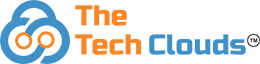Shopify and WordPress, both are emerging as popular ecommerce building platforms in the market. Why? All non-tech users can quickly set up stores here and access their user-friendly admin interface. However, Shopify offers better customizable and reliable security options than WordPress. That is why, Shopify remains ahead of WordPress. Have you decided to migrate the WordPress site to Shopify? Keep with us throughout the discussion and learn from the step-by-step migration process from WordPress/Woo Commerce to Shopify.
The Advantages of Shopify over WordPress
Shopify brings various advantages over WordPress. Especially if you are focused on selling products online, Shopify is one of the top choices. Shopify is designed precisely for e-commerce. You will get in-built payment tools, inventory, and robust real-time shipping. Besides providing a splendid e-commerce experience, Shopify also offers an intuitive interface. The built-in security features make the Shopify platform stand out. Shopify app store enriches the Shopify ecosystem. WordPress is powerful for content, but Shopify is the best choice if your goal is to create an online store without a complex setup.
WordPress to Shopify Migration: Step by Step Guide
Here are some steps to migrate from wordpress to shopify. Here are some of the things to consider when moving your WordPress site to Shopify: 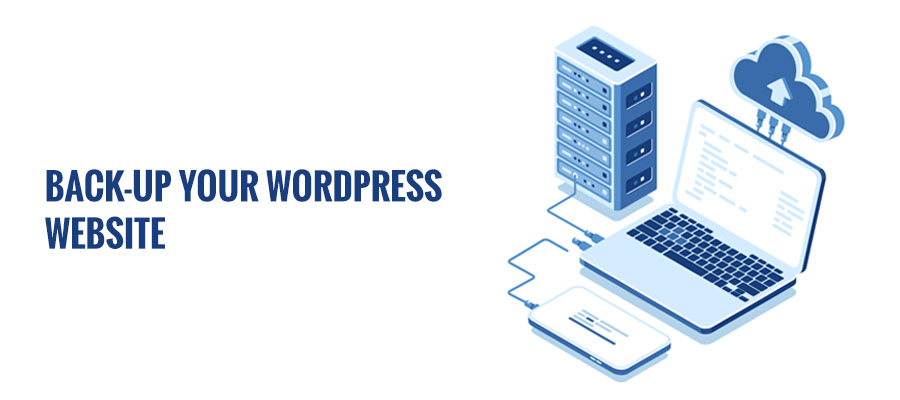
Back-Up Your WordPress Website
Before starting the migrate from wordpress to shopify, make sure to back up your WordPress Website safely. Ensure to back up all data, themes, and files in advance. Some of the best wordpress backup extensions are – All-in-One WP Migration,WP All Backup, BackUp WordPress, etc.
Set up a Shopify Account
Set up a Shopify store by signing up to the Shopify platform. You can choose any Shopify plan that makes really sense to your requirements. Bring customized effects on the site which can reflect the same vibe that your brand gives.
Export Data from WordPress To Shopify
Before moving WordPress data to shopify, make sure to save all data relating to content, product pages, images, posts, and other crucial WordPress data. To export data use WordPress’s Export tool to migrate all data seamlessly.
Import WordPress Data To Shopify
You can import data to Shopify with CSV files or through using migration apps. Go after the following instruction to import WordPress data to Shopify through the CSV file upload technique. Using a data migration tool: Go to Shopify admin > Apps > Select a suitable migration app > follow specific instructions.
Set Up Product Pages in Shopify
Set up well-structured product pages in Shopify and start uploading all products, images, and price details there. How To Import Products To Shopify Form Woo Commerce Store Through transferring CSV files? Follow the below guide: Go to Shopify Admin > Products >Import > Add files > select CSV files > Upload > continue.
Migrate Images and Media files to Shopify
You can create new images or media files for your new store on Shopify. But leaving quality images behind is not a wise decision. Especially when your Woo Commerce website has a good SEO rank. During the Process to import WordPress to Shopify, don’t forget all media and image files.
Also read: How to Optimize Your Images For WordPress ?
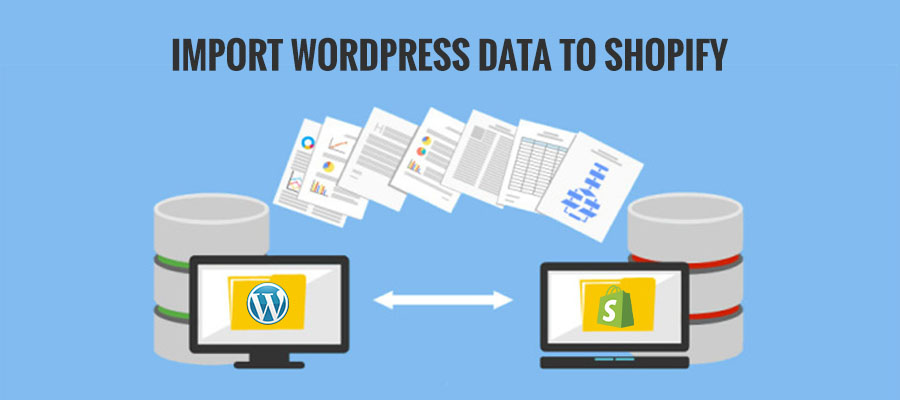
Set Up Navigation and Menus
Create a Menu structure and navigation for your Shopify store that aligns with your previous site.
Set Up Redirect URLs
You can’t lose the SEO ranking and user experience as it will cost you to lose potential buyers and old customers also. So what can you do? To channel previous buyers to your new site set up redirect URLs for Your Shopify store.
Test The Website Thoroughly
Once you are done with the whole setup and migration process, test all features. From products to content, navigation to the payment process, take a thorough review of all the new set up in Shopify. Make sure no broken like is left and everything is functioning well.
Set Up New DNS Settings
Transfer domain from WordPress to Shopify by DNS settings. Update your DNS settings with new DNS settings or with your previous settings.
Launch The New Website
If you become confident enough that everything is in place and functioning well, it's time to launch your new Shopify Store. Make your site live.
Let People Know The Migration
Let your old customers know the migration news through newsletters, content marketing, and through social media marketing campaigns.
Monitor and Optimize
Once your Shopify site goes live, start monitoring and tracking its website performance and make optimize as per needed.
Post-Migration Steps You Need to Take
Redirect Posts on the Old Site (WP Subdomain) to their New Shopify URLs
Migrating content from the old site to your new site hampers the internal link structure and creates the hassle of 404 errors. As a result, your site's SEO rank can be affected. To avoid such hassles, use a redirection app or tools to identify broken links. It will help to manage 301 or 404 redirects while migrating a WordPress store to Shopify.
Submit a new sitemap to Google and Bing
Submit your new sitemap in the Google Search Console or Bing Webmaster tool. This will help you to get your site indexed faster and keep the SEO value of your migrated site intact. Steps to submit a sitemap
- Find your auto-generated XML site map at the root directory
- Create a Google search console account add domain properties and verify your site
- Add the verified site map and submit it.
- Change Your Address in Google Search Console and Complete Bing Site Move Tool
- Confirm Whether Google Analytics and Search Console Function as Expected
Change Your Address in Google Search Console and Complete the Bing Site Move Tool
Have you changed your site URL on the new site? If yes, then use the change of address tool. It signals Google about this new URL and ‘migrates the Google Search results from your old site to your new site’ [Google].
Confirm Whether Google Analytics and Search Console Function as Expected
Track your Web traffic details with the help of Google Analytics and Google Search Console. These tools insightful reports on web traffic sauces and make room for improvement in efforts. All you have to do is, just set up an account with Google Analytics with this Guide of Google and track the following reports:
- Keep an eye on sales reports of all channels.
- Check path exploration reports to reveal the trend of user journeys on your site.
- Keep tabs on all GA4 e-commerce purchase reports
Recrawl Your Old WP Website
Set up 301 redirects to ensure that the current URLs do not contain broken links. You must be very careful at this stage.
Monitor 404s on Your New Shopify Site
Use the Shopify app to check your newly built Shopify shop’s 404s. You can use any site audit tools or set up Google Analytics to proactively solve the 404 errors.
What data can be migrated from WordPress to Shopify?
The data that can be migrated from WordPress to Shopify includes:
Product: product details including product titles, description, pricing, SKUs, images, and variants.
Customer: contact information, purchase history, and account details
Order: order details, status, invoices
Categories and tags: blog posts, pages, media files
Reviews: customer reviews and ratings
Why Choose WordPress to Shopify Migration Services?
WordPress to Shopify Migration services will make the transition seamless. The most prominent advantages include simplified store management, a personalized migration experience, a secure and reliable platform, and expert support during the migration process.
Migrate Your WordPress Site to Shopify – Start Today!
Conclusion
Migrating from a WordPress website to Shopify can be complex. You will need a strategic approach. You will have to take care of many things, including data migration, setting up themes, and managing SEO structure. Many businesses seek expert help to ensure a smooth transition without data loss.
Are you looking for a professional website migration service? Hire dedicated Shopify developers and WordPress experts you can trust. Book a free discovery call now to learn more!