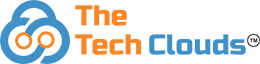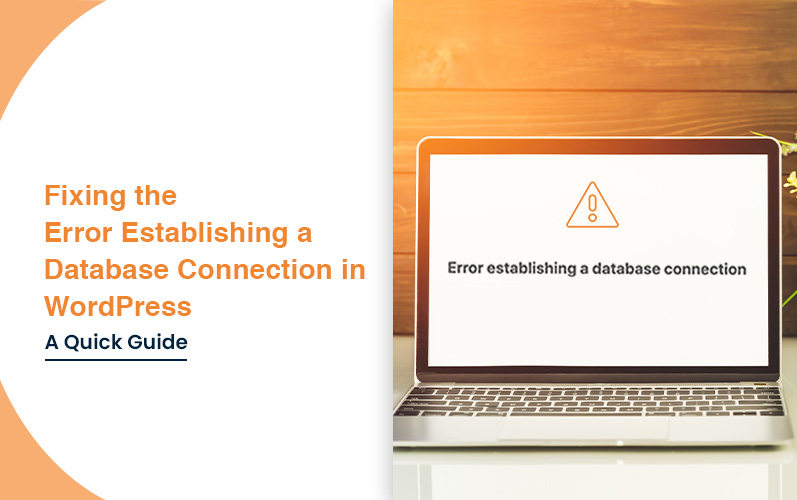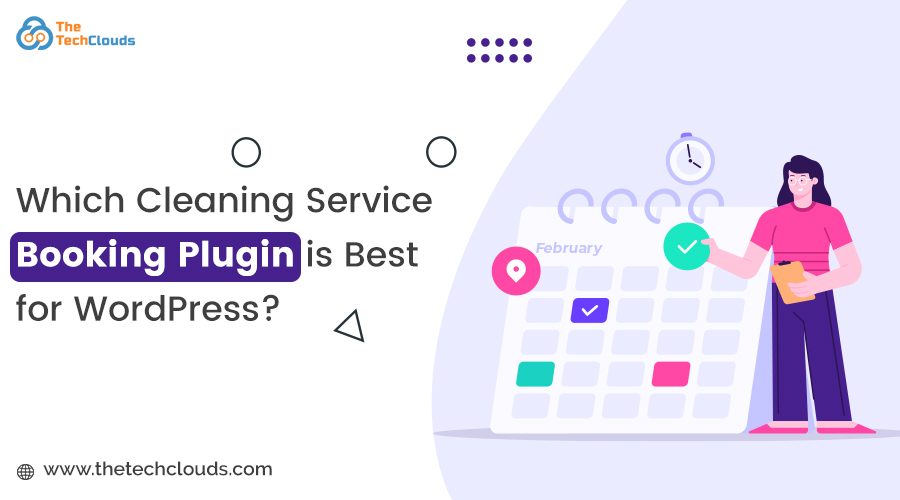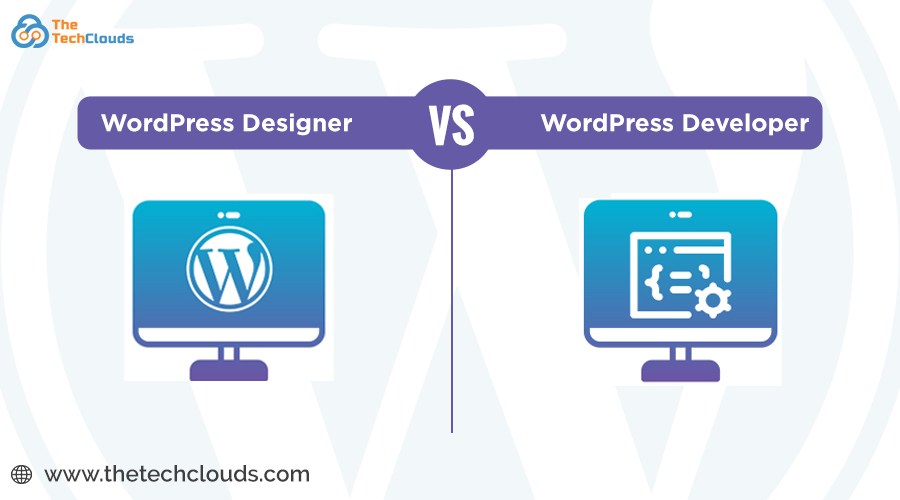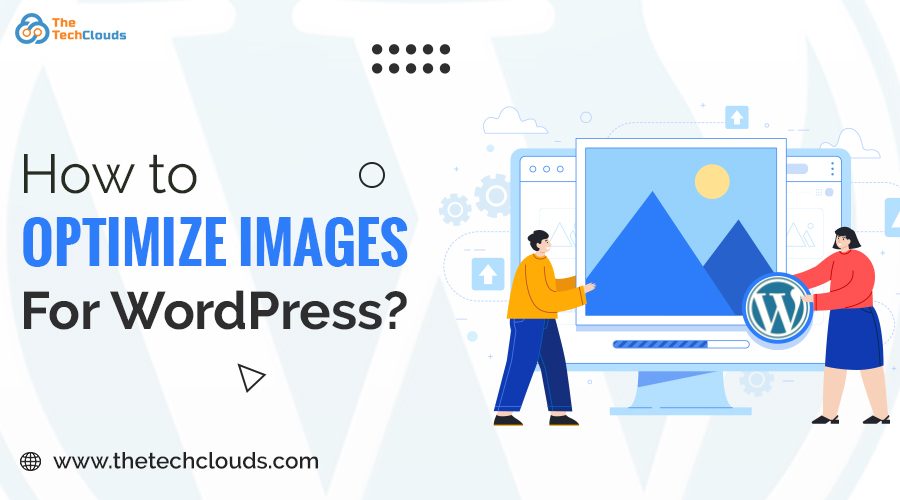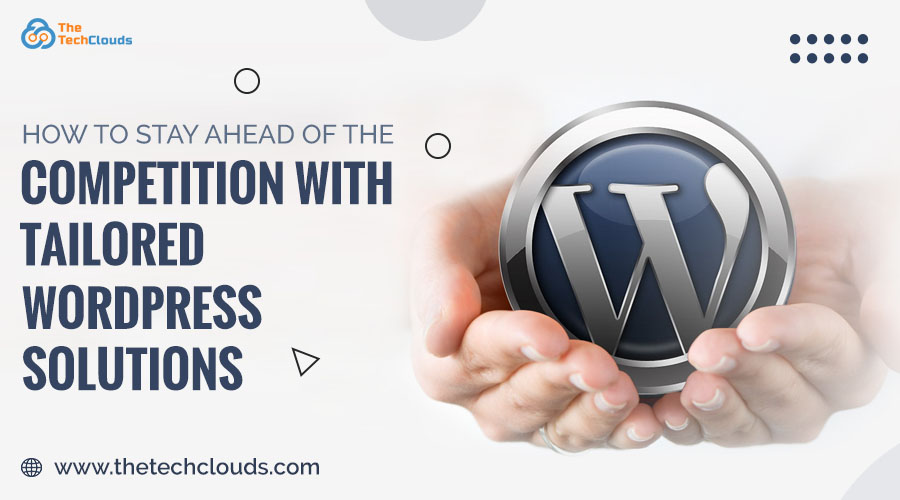Facing the WordPress error establishing a database connection is among the most frequent issues WordPress users experience. It's often linked with the infamous white screen of death (WSOD). This error indicates that your site has lost contact with its WordPress database, leading to a complete website outage. Immediate attention is crucial, as it can impact your website’s performance, including lost traffic, sales, and tracking. Fortunately, fixing this doesn’t have to be difficult. In this guide, we’ll explore common causes of WordPress error establishing a database connection and simple steps to restore your site quickly and efficiently.
What Does “Error Establishing a Database Connection” Mean?
The webservice encountered a database error when your WordPress site fails to connect with its database to fetch necessary data. This problem can cause your website to go offline or malfunction. Common reasons include wrong configurations, invalid login details, damaged core files, or database failure. When users open your site, PHP scripts attempt to pull content from the database. If that process fails, the message webservice encountered a database error appears. Cached pages might temporarily hide the issue, but a broken admin panel often reveals the problem. Resolving this error quickly is essential to restore access and full site functionality.
Top Causes of the WordPress Database Connection Issue
1. Wrong Database Access Details
Incorrect database credentials in your wp-config.php file prevent WordPress from connecting to the database, causing your site to go down until the correct login details are updated.
2. Broken or Corrupted Database
Frequent changes, faulty plugins, or themes can corrupt database tables, leading to loading failures or missing content. A corrupted database can completely block access to your WordPress site.
3. Damaged WordPress Core Files
Core files might become corrupted from bad updates, plugin conflicts, or malware, breaking the connection between WordPress and the database. This often requires a core reinstall to fix.
4. Unstable or Overloaded Database Server
If your hosting server is experiencing downtime, overload, or permission issues, it may not respond to database requests, leading to site-wide disruptions and failure to load any content.
5. High Traffic or Server Limitations
A sudden spike in visitors can overload your server, especially on shared hosting. This stress may exceed connection limits and result in downtime, showing the error establishing a database connection meaning clearly.
Step-by-Step Solutions to Fix the Error
1. Verify Your Database Server Status
Before diving into technical fixes, always check if your database server is responsive. Hosting server outages or overloads can prevent WordPress from connecting to the database. Understanding the error establishing a database connection meaning begins here. It often signifies your website can't communicate with the database due to server-side issues.
2. Validate Your Database Login Credentials
Incorrect credentials in the wp-config.php file such as the database name, username, password, or host—are one of the most frequent causes of this error. Always double-check these values with your hosting provider. Fixing mismatched or outdated login details can instantly restore your site's connection and functionality.
3. Restore or Replace Corrupted WordPress Files
Corrupted WordPress core files can break database communication, especially after failed updates, plugin conflicts, or hacking attempts. Reinstalling WordPress core files via FTP (without affecting content) often resolves these issues. Ensuring your system files are clean helps restore a stable environment and re-establish the database connection effectively.
4. Use WordPress’s Built-in Database Repair Tool
WordPress includes a powerful yet simple database repair function. Add define('WP_ALLOW_REPAIR', true); to your wp-config.php file and access /wp-admin/maint/repair.php. This tool fixes corrupted tables that may be causing the WordPress error establishing a database connection, especially when plugins or themes disrupt your database integrity.
5. Create a New Database and Import a Backup
If your original database is beyond repair, create a new one in your hosting control panel. Restore a recent backup using phpMyAdmin or a plugin. Update the wp-config.php file accordingly. This method provides a clean slate and can help recover your site without starting from scratch.
6. Check DNS Settings for Domain Connectivity
Ensure your domain’s DNS is correctly pointed to your hosting provider. Incorrect DNS records may prevent WordPress from connecting to its server, making it appear offline. Use tools like DNS lookup or your hosting dashboard to verify domain resolution, ensuring it's aligned with your server's IP address.
7. Update Your WordPress Site URL in phpMyAdmin
When migrating or renaming your domain, outdated URLs in your WordPress database can cause display and login issues. Access phpMyAdmin, locate the wp_options table, and update the siteurl and home fields. This aligns WordPress with your current domain and prevents unnecessary loading and connection problems.
8. Explore Advanced and Alternative Fixes
If basic fixes fail, try increasing PHP memory, disabling plugins via FTP, or switching to a default theme. These deeper methods can fix issues when your webservice encountered a database error and no single cause is clear. Hosting providers may also offer recovery tools or support options to assist.
How to Prevent “Error Establishing a Database Connection” in WordPress
Preventing future issues is essential to maintaining a healthy WordPress site. Apply these practices to reduce the chances of facing database errors again:
Set Up Automatic Backups
Enable scheduled backups of your WordPress site and its database. This ensures quick restoration and protects against data loss during future outages or errors related to database connectivity.
Clean and Optimize Your Database
Regularly clean your database with plugins like WP-Optimize. A bloated database may cause back-end slowdowns and even trigger the WordPress error establishing a database connection during high usage or server strain.
Use Only Verified Plugins and Themes
Install themes and plugins only from WordPress.org or trusted developers. Unverified code can lead to instability, malware risks, and break essential processes needed for database communication and functionality.
Choose a Dependable Hosting Provider
Select a reputable web host that offers high performance and reliability. A quality host helps reduce server-side issues that typically lead to wordpress database connection errors.
Stay Informed with Updates
Keep WordPress, themes, and plugins updated. Understanding the error establishing a database connection meaning and applying updates proactively can prevent future conflicts and broken communication with your database.
Monitor Your Site Regularly
Frequently check your site’s performance, admin access, and database responsiveness. This allows you to detect early signs of trouble and resolve potential issues before they impact visitors or break functionality.
Final Thoughts
When your WordPress site encounters database connection issues, it can disrupt your online presence and user experience. Understanding the root causes and applying effective fixes is crucial to getting your site back on track. However, troubleshooting technical problems can be challenging, especially when multiple factors are involved.
For businesses seeking reliable and expert support, partnering with a trusted WordPress development company like The Tech Clouds (TTC) ensures professional assistance tailored to your site’s needs. TTC’s experienced team can quickly diagnose and resolve database errors, optimize performance, and provide ongoing maintenance.
Don’t let database problems hold your website back.
Connect with The Tech Clouds (TTC) today and secure seamless WordPress functionality!